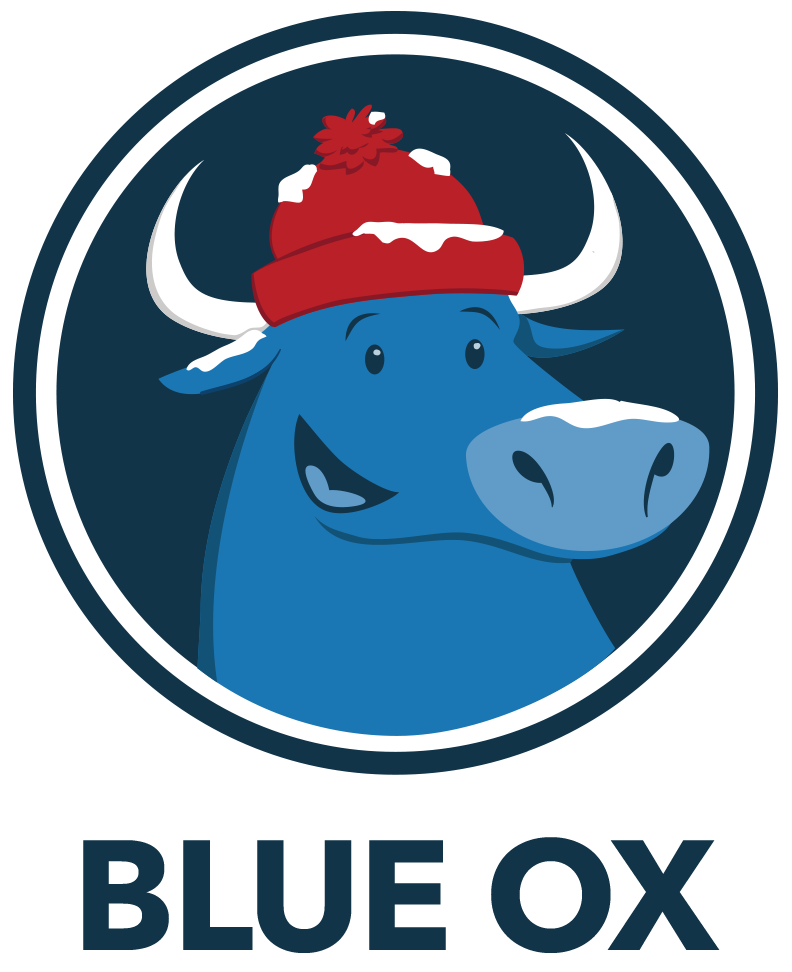Red Herring FAQ
CONTENT
What does the asterisk that appears next to some words mean?
When you tap on the asterisk it will give you an interesting fact about the category item.
When are new puzzle packs coming out?
We regularly release new puzzles packs in updates to the mobile app, so check to make sure you have the very latest version of the app. When you update, you may find that you have new packs available to you. We also generally announce new packs via social media, so you may wish to follow us on Facebook or Twitter.
How do I report spelling and accuracy errors?
We try very hard to find all our mistakes before we publish our puzzles, but nobody’s perfect. If you find an error in a puzzle, please email us at support@blueox.email. Show us how smart you are!
Why do you charge for additional puzzles in the mobile app?
Creating new puzzles is expensive. To maintain your game experience, we hire programmers, professional puzzle writers, and other support staff. Charging for the puzzles is how we keep the quality high and the puzzles coming. Remember our Daily Puzzle is always free!
PURCHASING
How do I purchase new puzzle packs for the mobile app?
Make sure your mobile device is connected to the Internet and then open the app. On the “Choose a puzzle pack” screen, scroll down to the pack you would like and tap it. Then follow the instructions to make your purchase.
Why don’t I see new puzzle packs on my mobile device that I know are available?
Since new puzzle packs are packaged as app updates, it may be that you have not updated since the new puzzle packs were released. Also, since all the app marketplaces have different procedures, puzzle packs are not simultaneously available on all platforms. Check for the latest updates and see if that adds new puzzle packs to your device.
Why do the puzzles packs say “Not Available” and attempts at purchasing do not work?
You might not have an active connection to the Internet. Please check your Internet connection. If your connection is ok, turn off and restart your device and try again. If this doesn’t fix the problem, contact tech support at support@blueox.email.
How do I purchase puzzle packs once and have them available on multiple devices on the same platform?
The mobile app is designed so that all your purchased puzzle packs can be made available without extra charge on all of your supported mobile devices on the same platform (i.e. all iOS devices or all Android devices). Tap the gear icon on the “Choose a puzzle pack” screen, then (on the “Settings and Links” page) tap the “Restore Purchases” button and follow the instructions provided. This will load all of the puzzle packs you’ve purchased on another device with the same app store account.
NOTE: Purchases are not transferable between platforms. For example, packs you purchased on an iPhone cannot be transferred to an Android or Kindle Fire device.
Why won’t the puzzles I bought on my iPhone show up on my new Android phone (or vice versa)?
Our mobile apps are designed so that purchased puzzle packs can be made available without extra charge on all your supported devices. However, purchases are not transferable between platforms. For example, packs you purchased on an iPhone, iPad, or iPod Touch cannot be transferred to an Android or Kindle Fire device.
Why am I being charged for the same puzzle pack I already bought on a different device?
Our mobile apps are designed so that purchased puzzle packs can be made available without extra charge on all your supported devices. Remember, though, that purchases are not transferable between platforms. For example, packs you purchased on an iPhone, iPad, or iPod Touch cannot be transferred to an Android or Kindle Fire device. Check that you’re using the same App Store account (on iTunes, Google Play, Amazon or other applicable store) that your original purchase was made on, since that’s how the app stores identify that you’ve already purchased it.
How do I get a refund? (iPhone, iPad, and iPod Touch)
We’re sorry that you’d like a refund and would like to be of as much help as we can. However, we do not have any control over payment and refund issues on the iTunes App Store. Please contact Apple iTunes Support. When you get to the support page for your country, select “App Store Account and Billing Support,” then select “Billing Inquiries.” Use the “Email Us” button that then appears to write to Apple about your problem.
How do I get a refund? (Android)
We’re sorry that you’d like a refund and would like to be of as much help as we can. Please contact tech support at support@blueox.email and we’ll help you with your refund.
What if I was charged the wrong amount? (iPhone, iPad, and iPod Touch)
We’re sorry that you were charged incorrectly and would like to be of as much help as we can. However, we do not have any control over payment and refund issues on the iTunes App Store. Please contact Apple iTunes Support. When you get to the support page for your country, select “App Store Account and Billing Support,” then select “Billing Inquiries.” Use the “Email Us” button that then appears to write to Apple about your problem.
What if I was charged the wrong amount? (Android)
We’re sorry that you were charged incorrectly and would like to be of as much help as we can. Please contact tech support at support@blueox.email and we’ll help you with your refund.
TECHNICAL
Which platforms does the mobile app run on?
Red Herring is available for iOS (iPhone, iPad, iPod Touch) and Android (via Google Play and Amazon app stores).
What support is available for devices running pre-8.0 versions of Apple iOS?
Red Herring doesn’t support devices running Apple iOS versions prior to 8.0.
This means that:
- You will continue being able to play the game but updates will no longer appear in the app store.
- Because there will be no more updates, no more new puzzle packs other than the ones already in your app will be available for purchase. You can continue to buy packs listed in your app that you haven’t bought yet.
- The Daily Puzzle will continue to work as usual.
I downloaded the app but the icon doesn’t appear on my screen. What do I do? (iPhone, iPad, and iPod Touch)
Try turning your device off and restarting. If you still can’t find the icon, swipe down on the home screen. A search box will display. Start typing in “Red Herring” and the application should show in the list. If you can find the app from the search screen then the app is installed, and the icon is probably just hiding among all of your other apps. If you can’t find it through the search function, contact tech support at support@blueox.email.
I downloaded the app but the icon doesn’t appear on my screen. What do I do? (Android)
Go to “Settings” on your Android device, tap “Applications,” and then “Manage Applications.” Make sure you’re looking at the list labeled “All,” and you should see “Red Herring” listed near the top. If you can’t see it, contact tech support at support@blueox.email.
Why can’t I download the app in my country (Android)?
For various business reasons we’re not able to make Red Herring available in certain countries on Google Play. We currently don’t have publicly available details on the rollout to new countries, but stay tuned for further information.
I can’t open or run the app. What do I do? (iPhone, iPad, and iPod Touch)
Try opening the app in “Airplane Mode.” Go to “Settings” on your device and find “Airplane Mode” at the top of the list. Change it to “ON” and then try to run the app. If this works, then the issue is probably with your current Internet connectivity and probably temporary. If this does not work, delete the application from your mobile device, then restart your mobile device and reinstall the application. Then open the application and, on the “Choose a puzzle pack” screen, tap the gear icon. On the “Settings and Links” page, tap the “Restore Purchases” button to load all of the puzzle packs you’ve previously purchased.
I can’t open or run the app. What do I do? (Android)
Try opening the app in “Airplane mode.” Go to “Settings” on your device, tap “Wireless & networks,” and then tap the checkbox next to “Airplane mode” at the top of the list. Try to run the app. If this works, then the issue is probably with your current Internet connectivity and probably temporary. If this does not work, delete the application from your mobile device, then restart your mobile device and reinstall the application. Then open the application and, on the “Choose a puzzle pack” screen, tap the gear icon. On the “Settings and Links” page, tap the “Restore Purchases” button to load all of the puzzle packs you’ve previously purchased.
I just bought a new device (or, my device crashed) – how do I get back the puzzle packs I’ve already purchased?
On the “Choose a puzzle pack” screen, tap the gear icon. On the “Settings and Links” page, tap the “Restore Purchases” button to load all of the puzzle packs you’ve previously purchased. If using this button does not fix the problem, contact tech support at support@blueox.email. NOTE: Purchases are not transferable between platforms. For example, packs you purchased on an iPhone, iPad, or iPod Touch cannot be transferred to an Android or Kindle Fire device.
OTHER
What if I can’t find the answer to my question here?
For other questions, please send an email to support@blueox.email.